Are you a Magento 2 developer looking to optimize your site’s performance and better manage scheduled tasks? If you’ve ever dealt with a large number of cron jobs, you’ve likely noticed that the default cron group can become a bottleneck. The solution? Creating a custom cron group.
In this beginner-friendly guide, i’ll walk you through the process of creating your own cron group in Magento 2. We’ll use a real-world example to explain each configuration setting and help you take control of your scheduled tasks.
What is a Cron Group in Magento 2?
In simple terms, a cron group is a collection of scheduled tasks (cron jobs) that run together. Magento 2 uses cron to perform a variety of essential functions, such as:
- Re-indexing data
- Sending out newsletters
- Generating sitemaps
- Cleaning up log files
By default, all these tasks are part of the default cron group. When you have dozens or even hundreds of tasks, this can lead to performance issues, as all of them are competing for resources at the same time.
Creating a custom cron group allows you to separate your tasks. For example, you could have one group for performance-critical tasks and another for less urgent, long-running jobs. This gives you much better control over when and how your tasks are executed.
Step 1: Create the cron_groups.xml File
To create a new cron group, you need to define it in an XML file within your custom module.
File Path: app/code/[VendorName]/[ModuleName]/etc/cron_groups.xml
This file is where you will define the configuration for your new cron group. Let’s look at a sample configuration based on the example you provided:
<?xml version="1.0"?>
<config xmlns:xsi="http://www.w3.org/2001/XMLSchema-instance" xsi:noNamespaceSchemaLocation="urn:magento:module:Magento_Cron:etc/cron_groups.xsd">
<group id="custom_crongroup">
<schedule_generate_every>1</schedule_generate_every>
<schedule_ahead_for>4</schedule_ahead_for>
<schedule_lifetime>2</schedule_lifetime>
<history_cleanup_every>10</history_cleanup_every>
<history_success_lifetime>60</history_success_lifetime>
<history_failure_lifetime>600</history_failure_lifetime>
<use_separate_process>1</use_separate_process>
</group>
</config>Step 2: Understanding the Configuration Settings
This is the most crucial part. Let’s break down each line of the XML to understand what it does.
<group id="custom_crongroup">: This is the unique identifier for your new cron group. We’ve named itcustom_crongroup. You will use this ID when you define your cron job later.<schedule_generate_every>1</schedule_generate_every>: This setting determines how often the scheduler checks for new jobs to add to the queue. In this case, it will check every 1 minute.<schedule_ahead_for>4</schedule_ahead_for>: This is a forward-looking value. It tells the scheduler to generate jobs for the next 4 minutes. For instance, if a job is scheduled to run every 5 minutes, the scheduler will create job entries for the next 4 minutes to ensure they are ready to be picked up.<schedule_lifetime>2</schedule_lifetime>: This is a safety measure. If a cron job fails to be executed within 2 minutes of its scheduled time, it is considered a failed job and won’t be run. This prevents jobs from running long after they were supposed to.<history_cleanup_every>10</history_cleanup_every>: This setting dictates how often Magento cleans up the history of your cron jobs. With a value of10, Magento will run the cleanup process every 10 minutes.<history_success_lifetime>60</history_success_lifetime>: This determines how long a successfully completed cron job’s history record is kept. A value of60means the history will be stored for 60 minutes before being deleted during the cleanup.<history_failure_lifetime>600</history_failure_lifetime>: This is similar to the success lifetime but for failed jobs. The record of a failed job will be kept for 600 minutes (10 hours). This longer period is useful for debugging and troubleshooting.<use_separate_process>1</use_separate_process>: This is an important performance setting. When this is set to1(true), your cron group will run in its own process. This means your jobs incustom_crongroupwill not interfere with jobs in thedefaultgroup, and vice-versa. This is the key to optimizing performance and isolating critical tasks.
Step 3: Run the Cron Group
Now that you’ve defined your custom cron group, how do you make it run?
You can run your cron group with a simple command-line argument. Instead of the standard bin/magento cron:run, you will specify your new group ID:
php bin/magento cron:run --group="custom_crongroup"
This command will specifically process the jobs associated with the custom_crongroup and leave the default group’s jobs alone.
Why You Should Use Custom Cron Groups
- Improved Performance: Prevents all your jobs from competing for resources at the same time.
- Enhanced Control: You can run specific groups of jobs manually for testing or debugging.
- Better Organization: Keeps your tasks organized and makes it easier to manage a large number of cron jobs.
- Debugging: The separate failure and success history lifetimes can be incredibly helpful for troubleshooting issues.
Conclusion
Creating a custom cron group is a powerful way to improve the stability and performance of your Magento 2 store. By understanding and implementing the configuration settings in cron_groups.xml, you can take full control of your scheduled tasks and ensure your site runs smoothly and efficiently.
Now it’s your turn! Go ahead and create your first custom cron group and see the difference it makes. If you have any questions or need further assistance, feel free to leave a comment below!
You may also like,
Magento 2: How to Check Cron Job is Working?
DDEV Docker: Configure Cron in Magento 2
How to Create New Commands in Magento 2 CLI
Official Resources :
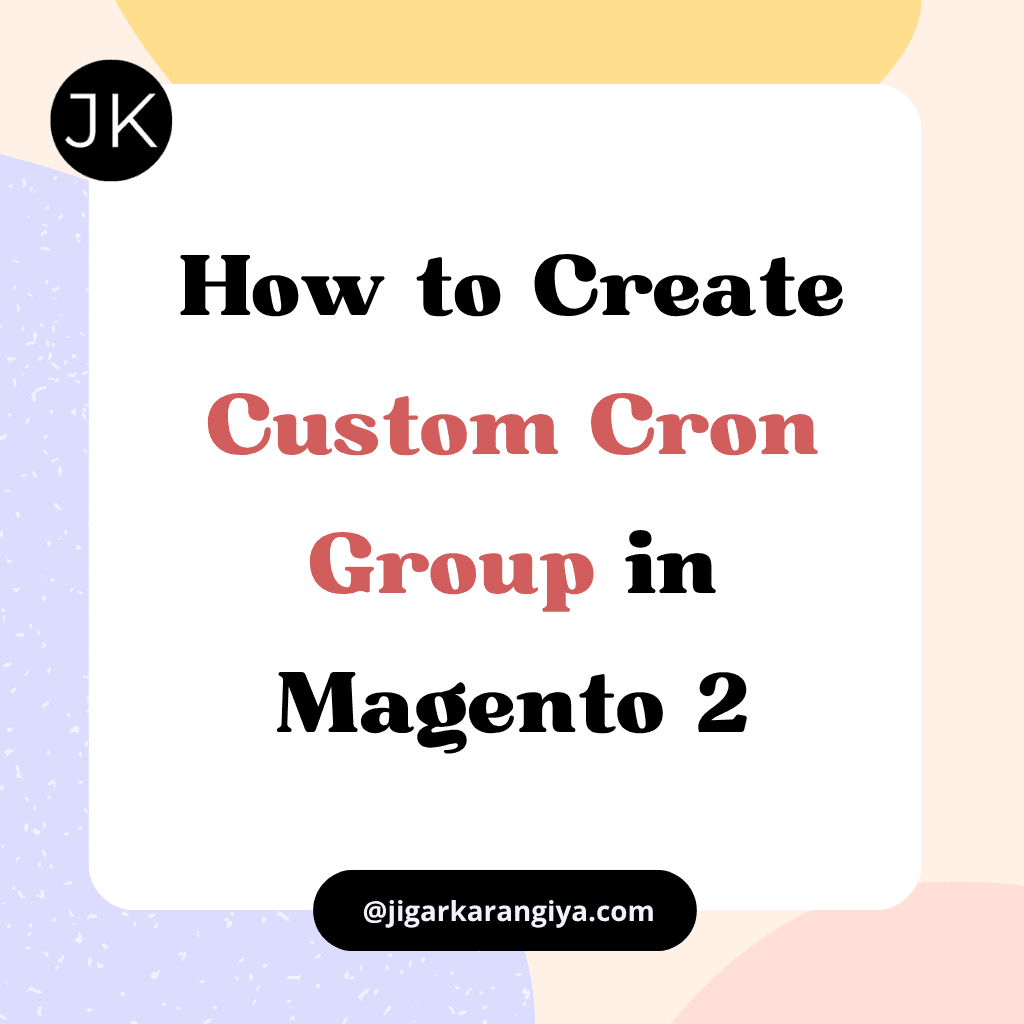






Leave a Comment