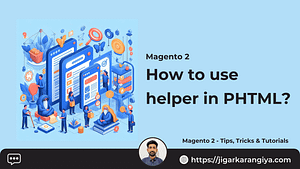In this blog post, we will learn how to remove sample data from Magento 2. Sample data is useful for development and testing, but it’s not needed in a production environment. Let’s see how we can remove it.
Prerequisites
Before we start, ensure that you have:
- Installed Magento 2
- Access to the command line interface (CLI) of the server where Magento 2 is installed
Steps to Remove Sample Data
Step 1: Access the Server
First, you need to access the server where Magento 2 is installed. This can be done through SSH or any other method you prefer.
|
1 |
ssh user@yourserver |
Step 2: Navigate to the Magento 2 Directory
Once you’re in, navigate to the directory where Magento 2 is installed.
|
1 |
cd /path/to/your/magento2 |
Step 3: Remove Sample Data
Magento 2 provides a command-line tool that we can use to remove sample data. Run the following command:
|
1 |
php bin/magento sampledata:remove |
Step 4: Upgrade the Setup
After removing the sample data, you need to upgrade the setup by running:
|
1 |
php bin/magento setup:upgrade |
Step 5: Clear the Cache
Finally, clear the cache to ensure that the changes take effect:
|
1 |
php bin/magento cache:clean |
Conclusion
And that’s it! You have successfully removed sample data from your Magento 2 installation. Now your Magento 2 is ready for production use. Remember, always backup your data before making any major changes to your system.
You may also like :
Create CMS Block Programmatically Magento 2
Patch to Debug Blocks and Containers in Magento 2
How to validate email address in Magento 2 programmatically?
People also search for :
- How to remove sample data from magento 2
- Magento sample data
- Magento 2 xml remove block
- Magento 2 remove sample data from database
- Magento 2 remove sample data
- Remove sample data magento 2
- Magento 2 sample data