Hello, Magento devs! Today, we’re diving into the world of ViewModels in Magento 2.
What is a ViewModel?
In Magento 2, a ViewModel is a design pattern used in the presentation layer. It acts as a middleman between the view (your templates) and the model (your data). Instead of stuffing your block classes with business logic, you can use ViewModels to handle specific tasks related to data processing and then pass this data to your templates. This approach keeps your code clean, organized, and more maintainable.
Advantages of Using ViewModel
– Separation of Concerns: It helps in separating the logic from the presentation layer, making your code cleaner and more manageable.
– Reusability: You can easily reuse ViewModels across different blocks and templates, reducing code duplication.
– Easier Testing: With business logic separated into ViewModels, it becomes much easier to write tests for your code.
– Enhanced Performance: By optimizing data processing in ViewModels, you can potentially improve the performance of your Magento 2 store.
Example of Using ViewModel
Let’s go through a simple example to demonstrate how to use a ViewModel in Magento 2.
Step 1: Create the ViewModel
First, we need to create our ViewModel class. Let’s say we want to display a custom message on a CMS page.
I assume you have already created your custom module, If not follow this guide.
Create a file `Vendor/Module/ViewModel/CustomMessage.php` with the following content:
<?php
namespace Vendor\Module\ViewModel;
class CustomMessage implements \Magento\Framework\View\Element\Block\ArgumentInterface
{
public function getCustomMessage()
{
return "Hello, this is a custom message from ViewModel!";
}
}Step 2: Declare the ViewModel in Layout XML
Next, we need to tell Magento to use our ViewModel in a specific block. Open or create your layout XML file, for example, `view/frontend/layout/cms_index_index.xml`, and add the ViewModel to a block:
<referenceBlock name="content">
<arguments>
<argument name="custom_message_view_model" xsi:type="object">Vendor\Module\ViewModel\CustomMessage</argument>
</arguments>
</referenceBlock>Step 3: Use the ViewModel in Your Template
Finally, you can use the ViewModel in your template file to display the custom message. Open or create your template file, for example, `view/frontend/templates/custom_message.phtml`, and add the following code:
<?php
$viewModel = $block->getData('custom_message_view_model');
echo $viewModel->getCustomMessage();And that’s it! You’ve successfully used a ViewModel to separate your business logic from the presentation layer, making your Magento 2 development cleaner and more efficient.
Conclusion
ViewModels in Magento 2 offer a powerful way to organize your code, making it cleaner, more reusable, and easier to maintain. By following the simple steps outlined above, you can start leveraging ViewModels in your Magento 2 projects. Happy coding!
You may also like :
Magento 2: How to use helper in PHTML?
How to Remove Sample Data from Magento 2
Create CMS Block Programmatically Magento 2
Related Searches :
- how to use viewmodel in magento 2
- how to create view model in magento 2
- what is viewmodel in magento 2
- what is mvvm in magento 2
- magento2 viewmodel
- magento viewmodel
- magento 2 view model example
- magento 2 viewmodel
- magento 2 viewmodel vs block
- magento 2 viewmodel not working
- magento 2 override viewmodel
- magento 2 add viewmodel to block
- magento 2 create viewmodel
- magento 2 add viewmodel to widget
- magento 2 add view model
- viewmodel magento 2
- magento 2 create view model
- how to use viewmodel in magento 2
- what is viewmodel in magento 2
- magento-2-knockout js-viewmodel-and-scope
- magento 2 use view model
- magento 2 view.xml
- magento2 view model

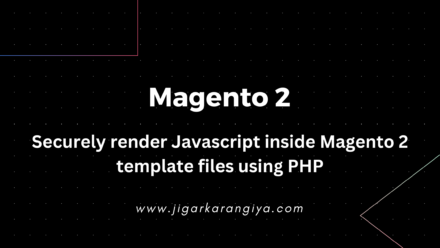
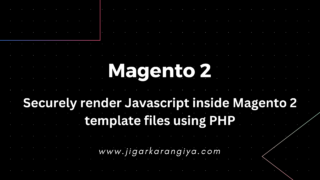


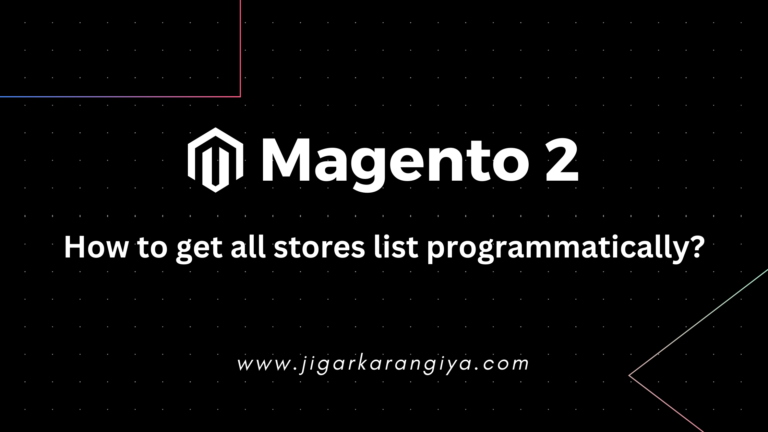

Leave a Comment